How to retrieve web data for Power BI without any programming

This article is for those who thinks that Power BI is just some visualization tool, or some tool to show data. In this article, using the Power BI’s web data collecting functions, we will retrieve a data from a website and automatically update before you commute to work. There is a strong image on Power BI as a “Product for work”. However, you can also use it for your personal life too such as “display the cheapest chicken breast from the meat department in the supermarket around your neighbourhood” or something like that.
Today, I will use the transit information from Yahoo! Japan – showing the delays of trains around Tokyo.

First, open up Power BI Desktop and select “Web” as source of your data.
If you don’t have Power BI Desktop, you can download it from here.

A new dialog will popup. Enter the website address and click OK.

Now a “Navigator” will popup. Any tables in thecwebsite is automatically detected by Power BI, and is automatically named as Table 0, 1 etc shown on the left side of the window.
What’s really useful is that you can select a “Web View” and like the screenshot below, you can visuallycheck which parts of the webpage is detected as a table. This is the new update released since August 2016.
Next, select “Read data”.

A query editor is shown. You can use it as it is, but I renamed it to the different train lines for my convenience.

Now, you just need to add the visualizations. Like below, you can set it up so that status of each train line is shown – displaying lines that are delayed or service as stopped.

We’ve now finished with Power BI Desktop, so let’s publish it to Power BI service.
If issued correctly, it will show you the link to Power BI service like below.

Next, pin the reports so that it can be displayed on the dashboard.

Webへ公開
You can publish the dashboard to the web as well (although that kind of defeats the objectin this example)

A popup like below is shown. Click on “Create embed code”

A warning is shown. Click “Publish” to continue.

Now it’s published! You can use iFrame parts to embed this report to your website.

Automatically Update
Right now, your reports have not been setup to update itself so we need to configure the automatic updates.
Right click on the dataset, and select “Update schedule”
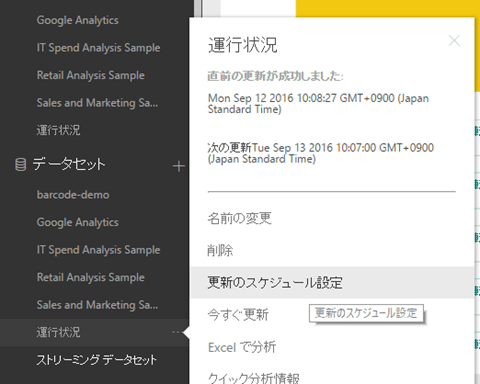
Setup the login details for the web in this case it’s anonymous as it’s just an ordinary web page.

Click on signin.

All you have to do now is to set “Refresh data” to ON and specify the time of the refresh.
Note that if you have Power BI Pro, you can uodate the source every hour.

Once popup like belowcis shown, the setup is complete.

Natural Language Search
You can simply type “Tokyo Metro Chioda Line” (my favourite line) to see the service status of the line.

It looks like it’s in operation. Great!

Note: Yahoo! and Y! is a registered trademark of Yahoo! Inc.




Leave a Reply